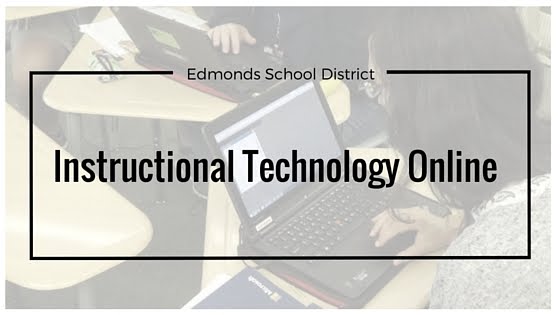Google Classroom: class code 88xosnm
What did you create, and why?
I created a 5th grade Google Classroom for my ELL students. Here is our focus for the year: “Welcome to 5th grade! This year you will use technology, including the Internet, to produce and publish writing as well as interact and collaborate with others; demonstrate sufficient command of keyboarding skills to type a minimum of two pages in a single sitting.”
Students are beginning to use Google Classroom in their general education classes so I wanted students to continue building their knowledge and skills in using the program in my class.
What went well for you?
Setting up the students for the class went well. With my first experience, I entered all of the students by their email addresses. Then I learned, there was an easier way for students to access the classroom; invite students to join a class by providing them with the “class code”.
Managing the students’ assignments seems to be work well because I can set a due date and then track each assignment.
I noticed there seems to be less copying since as I am able to link items such as writing rubrics and checklists for students.
What was challenging?
One challenge that I faced was when students submitted their assignments, they were no longer “owners” of the document. If students needed to correct or add to their documents, they were only able to “view” the document. Also they were required to “request permission” from each time they wanted to add to their document.
After speaking with Rose M. about this issue, she suggested students “un-submit” their assignments. Then re-submit the assignment once students complete their additional information.
What did you enjoy?
Students are learning to use this tool independently and becoming more knowledgeable on how to access their assignments. Everything is organized in one place- assignments, readings, and formative assessments. I have started to add Google forms as a way to monitor and check in with students. The next step is to learn how to embed video segments into an assignment. (Youtube is blocked, I need to find another resource.)
What ideas do you have for using this tool with your students, grade level, staff or to communicate with families?
A few staff members at my building are beginning to use Google Classroom, mainly 3rd-6th grade. One third grade teacher uses the comment section (under assignments) as a blog, students reply to a question and classmates read and respond back. As more teachers begin to use Google Classroom, there may be opportunities to support and share with other teachers during collaborative time.