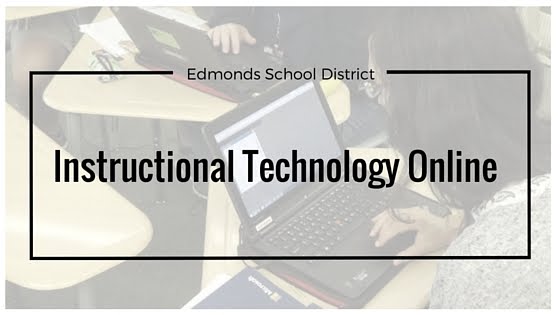Challenge: Google Docs
By Tiffany Morgenweck
· What did you create, and why?
o I created a Google Doc that can be edited by the students in my class, so that we can share our thinking on a class reading response journal, for our novel study for “Sarah, Plain and Tall”.
· What went well for you?
o I had worked with Google Docs before, so creating a new document wasn’t a problem. Thinking about new ways to use Google Docs with my students on Google classroom is exciting and a great way for my students to collaborate and share their learning.
· What was challenging?
o The challenging part is teaching 2nd graders what the purpose of this tool is. They had to learn where they should begin typing, that they couldn’t erase others responses, and they also forget to look at the directions and the prompt and sometimes type random things, (like 2nd graders do. J )
· What did you enjoy?
o I enjoyed using this tool to assess student thinking and skills with Google Docs. It’s fun for students to be able to share information and feel like they’re not cheating, but working on something together AND learning that it’s OK to work together.
· What ideas do you have for using this tool with your students, grade level, staff or to communicate with families?
o I could see having students set goals every month together. They could also create individual goals to share with their parents, and their parents could add comments to the doc as well, to tell me how students are doing on meeting their goal at home.
o I would also give a parent survey or questionnaire; that all parents can see and work on together so I can get all information in one place.
o Working with staff, our school already works on SIP documents and other important work together. This has proved to be very beneficial.
Link to Doc: https://docs.google.com/a/edmonds.wednet.edu/document/d/13N7LTTaOlIZRKx-FocG6Nrs7qpMQTfMjXAhW741wn50/edit?usp=sharing